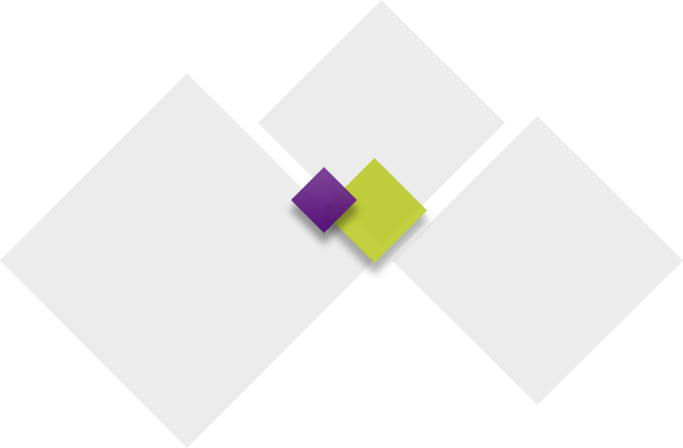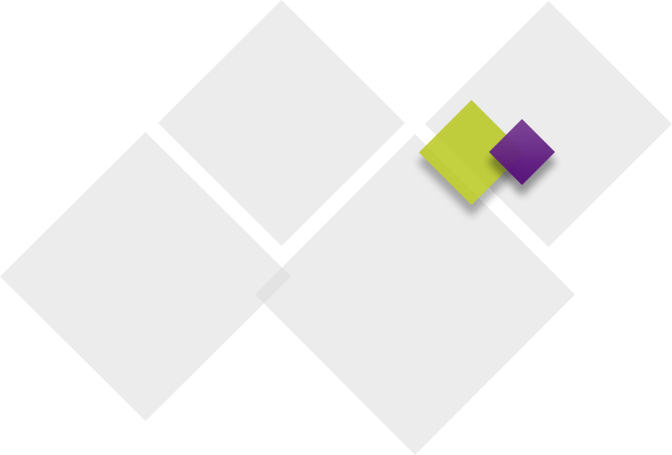The Family Info Hub has everything you need to know about applications to download, accounts to create, websites to bookmark, and more! Whether you’ve been a family in the district for several years or this is your first year enrolling a student at Waukee CSD, this is a great place for you to find information that will be helpful for:
-
- Checking student schedules
- Paying fees
- Receiving communication from the teacher, building, and district
- Adding money to lunch accounts
- Monitoring your student’s one-to-one device
If you need help logging into any of the accounts below, this Document gives you a quick snapshot of who to ask for help.
Accounts & Applications
 |
Create a RevTrak account to pay fees or fill out the fee waiver form. RevTrak is a national credit card payment processor that provides a secure site for making payments over the internet. Online payments are currently being accepted for Lunch Fees, Registration Fees, Beyond the Bell, Activity Passes, Transportation, Yearbook, and Parking Stickers. |
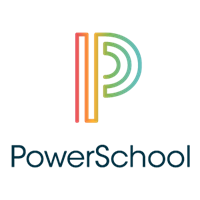 |
Create a PowerSchool account. You can request your Parent/ Guardian Access Id & Password from your building secretary by August 1. Please have a photo ID with you. You may also request it by emailing wcsd.ar@waukeeschools.org. Please use an email address that you listed as “Guardian Email” on your enrollment form and list all of the students that should be associated with your account. This information cannot be given out over the phone.
Download the app on Google Play or the App Store. |
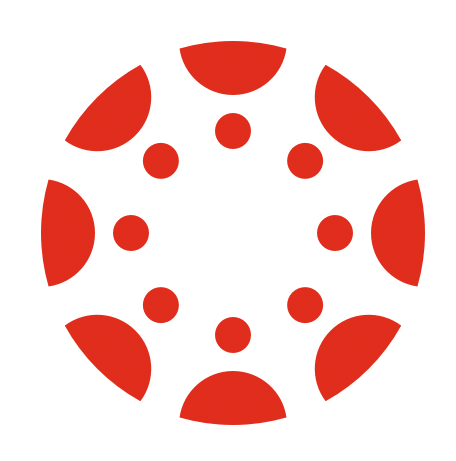 |
The Canvas Learning Management System (LMS) is the online classroom software used by Waukee Community School District. It’s where teachers can post content, discussion, and assessments. It’s where students can extend their learning outside of the normal classroom and school day. Any user can access Canvas on a mobile device from the Canvas Student and/or Canvas Parent apps.
Download the Canvas Student app on Google Play or the App Store. Download the Canvas Parent app on Google Play or the App Store. Canvas observer role directions. |
 |
Create a SchoolCafé account. This gives students and parents a quick and easy way to view menus and nutrition information, set a la carte restrictions, and apply for free and reduced meals. For step-by-step instructions to set up an account, click here.
Download the app on Google Play or the App Store. |
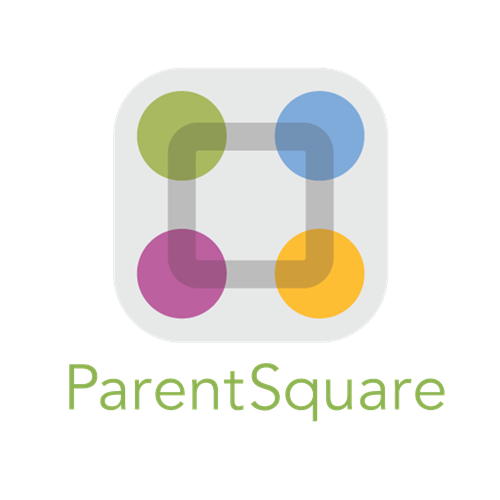 |
Create a ParentSquare account. Waukee CSD uses ParentSquare to connect parents, students, and staff through voice, text, email, and push notifications. ParentSquare will be used for emergency and general notifications, including building newsletters, bus updates, late starts, or other emergency situations that may arise during or after school hours. Click here for more information, including a step-by-step process of how to set up your ParentSquare account, update your notification settings, and change your language preference.
Download the app on Google Play or the App Store. There is also a StudentSquare App available for students in grades 5-12. |
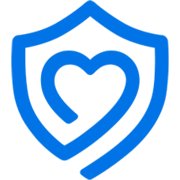 |
Although district devices are filtered 24/7, we understand that each family may feel differently about what their child should be able to access on district devices. Through Securly Home, families have the ability to supervise their child’s technology use on district devices both during and outside of the school day. Find out more information about Securly and how it works by clicking here.
Download the app on Google Play or the App Store. |
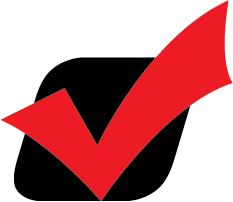 |
Do you have middle and/or high school students interested in playing sports? Register for an account on Final Forms. Students playing sports will need to fill out paperwork through Final Forms. For instructions on how to set up an account and complete these forms online for your student, click here. |